How to Use WhatsApp on your PC for Business Purpose!

WhatsApp as a part of messenger has been one of the most used platform that is available to connect people across the world. Being downloaded by more than 100 millions people, it is not surprising that plenty of people are using it. Some people even use it for business which means that they need to stay online almost 24/7 to reply the message that you are getting.
Online on your phone sometimes is hard to do. Mainly because your phone needs to charge and maybe there are also a problem with wifi or data signal.
Which is why, a trusty old PC is what you need! If so, here is the tutorial on how to use your whats app on your PC for business purpose!
- There are actually 2 steps to use Whats App on PC. First is by using Whats App web (But still require your phone).
- The second one is by using an emulator to emulate an Android device on your PC and run whats app on the emulator.
Here is the Whats app web step by step tutorial!
Step 1: Open Whats App Web

Step 2: On your phone, Open up the Whats App Web that is located top right corner of your Whats App app.
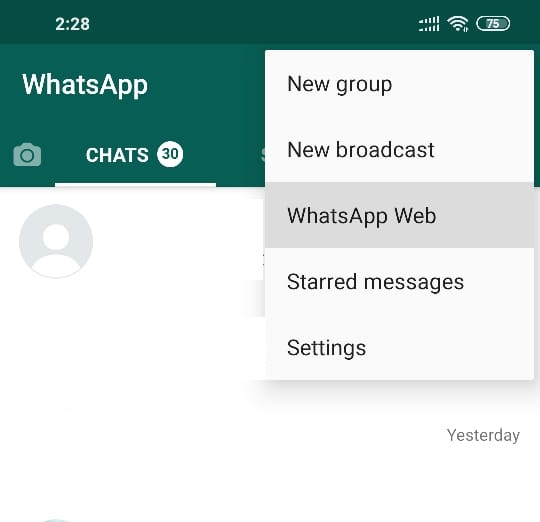
Step 3: Scan the QR code that is on your PC from your Phone Device
Step 4 : Enjoy using Whats App on your PC, and you can reply your business message now!

Important Note : Remember to Log out after using, as you don’t want others to check in on your message after you are using them!
Here is the Whats app on BlueStack step by step tutorial!
Step 1: Download BlueStack on your PC (An App to emulate android device on your PC)

Step 2: Open and Sign in on your Google Account in BlueStack (As this is necessary to download the Whats App on BlueStack)
Step 3 : After Wards, See the Google Play Store button and proceed to download the app “Whats App” there. You can also use the Discover app search button to type in your Whats App to download and install it there

Step 4 : Open up your Whats App after download and proceed on registration or Sign – in

Step 5 : Ready to use your Whats app on your PC!

So, What is the Advantages and Disadvantages of Both
Whats App Web:
- Easy to set up
- Easy to use
- Lightweight, can be used on any PC (High / Low)
- Need Phone to use and the already made whats app account to use it
Whats App on BlueStack:
- Harder to set up
- Easy to use
- Need a mid to high PC (because Some PC can’t emulate BlueStack)
- You can create a new account mainly on your BlueStack, as long as you have a phone number that hasn’t been registered yet.
And so yeah, both has plenty of advantages and disadvantage depending on what you need. I hope that this will answer your question and hopefully you can use your Whats App on your PC Now, Toodles!
appsBlueStackBusiness PurposeWhatsApp
